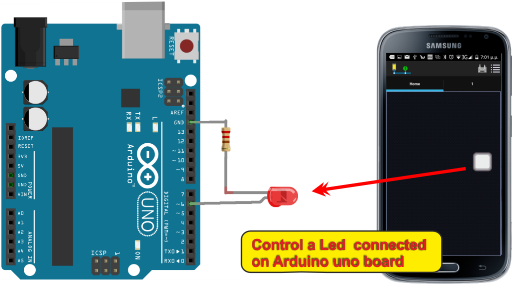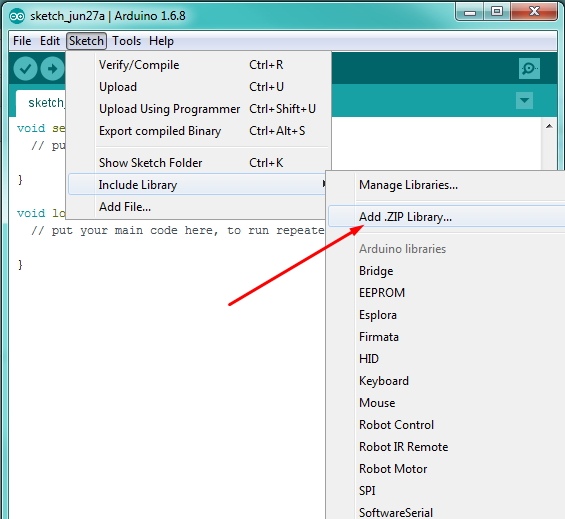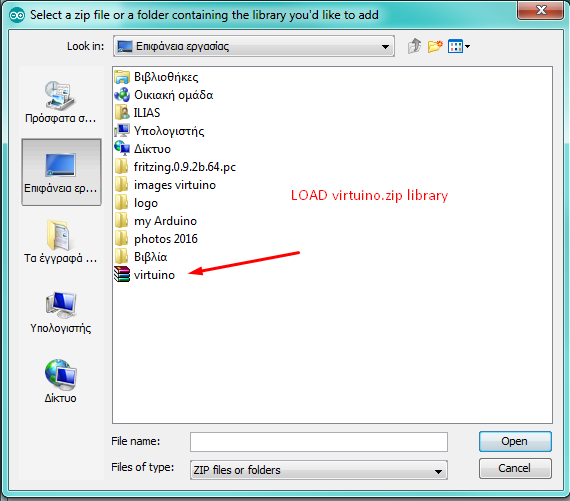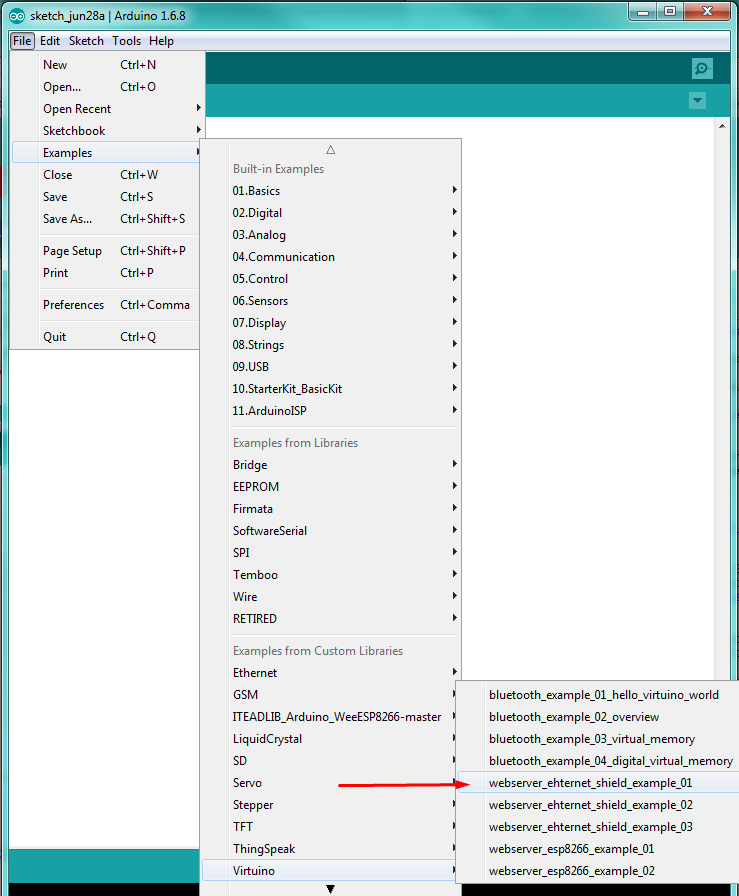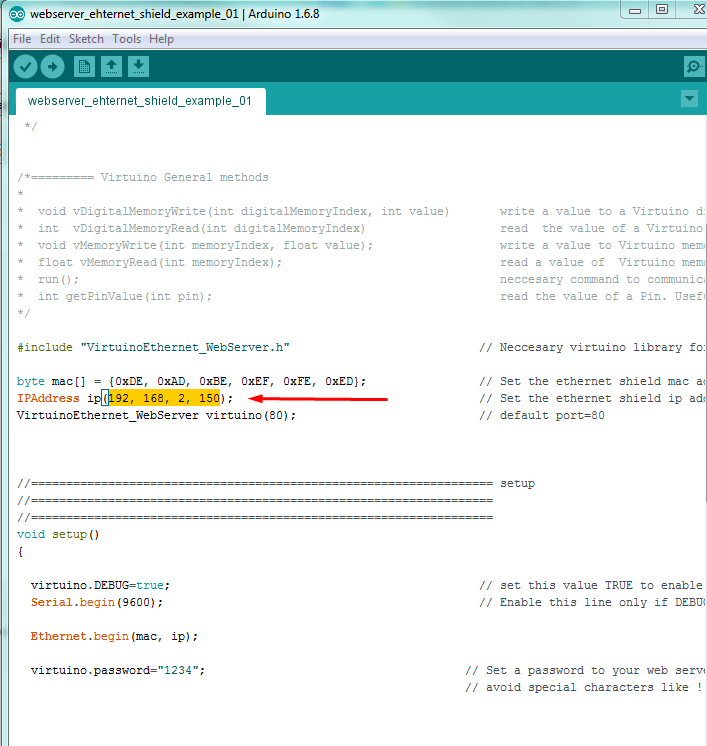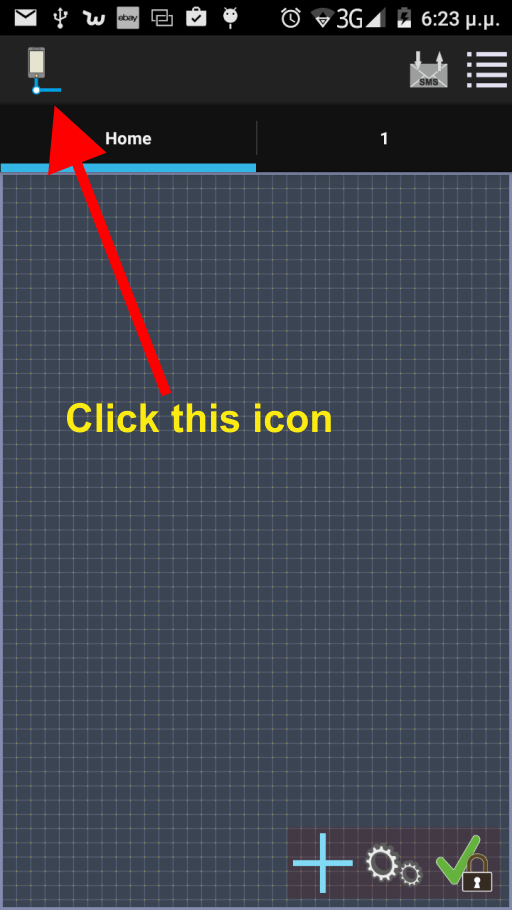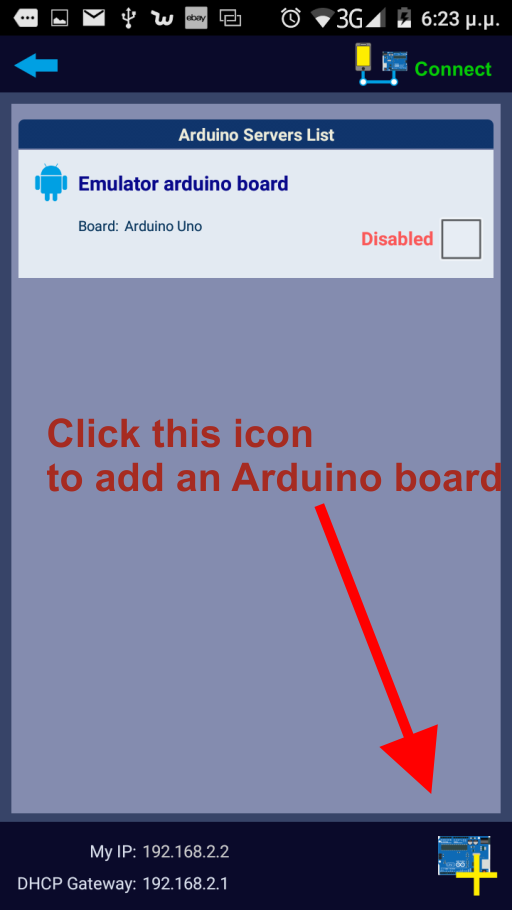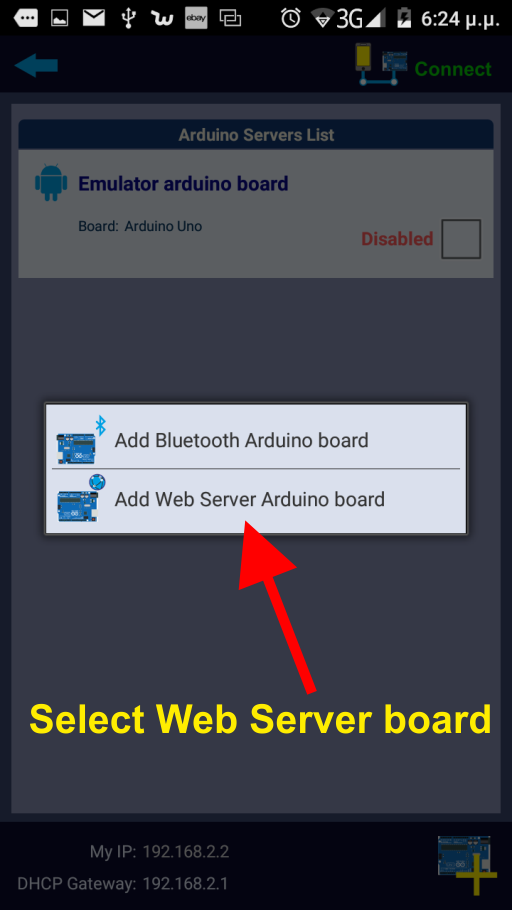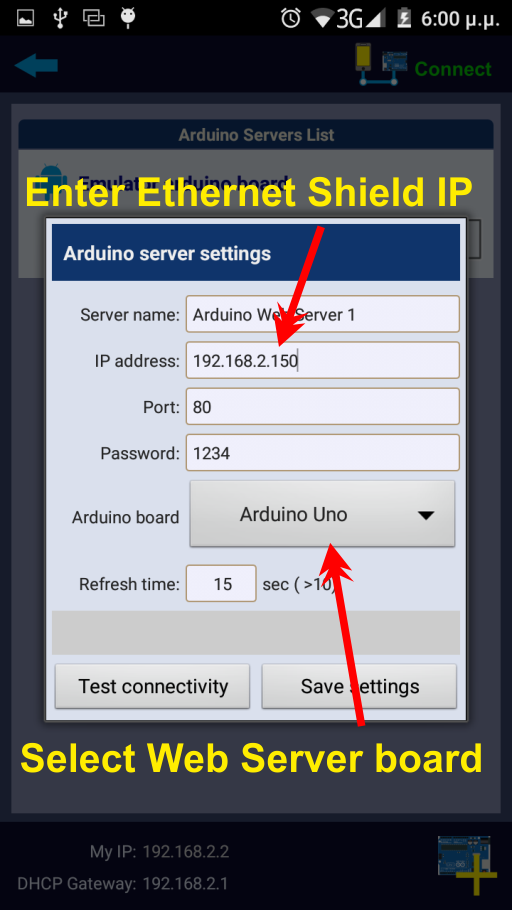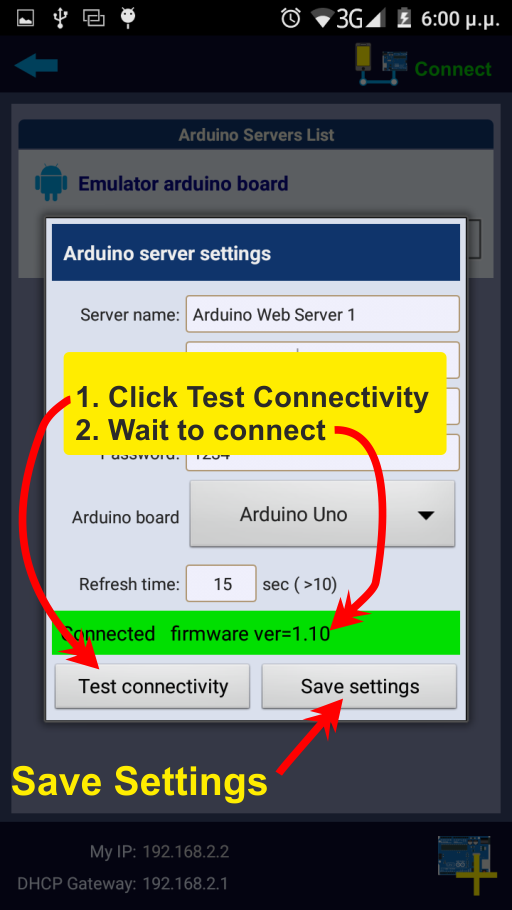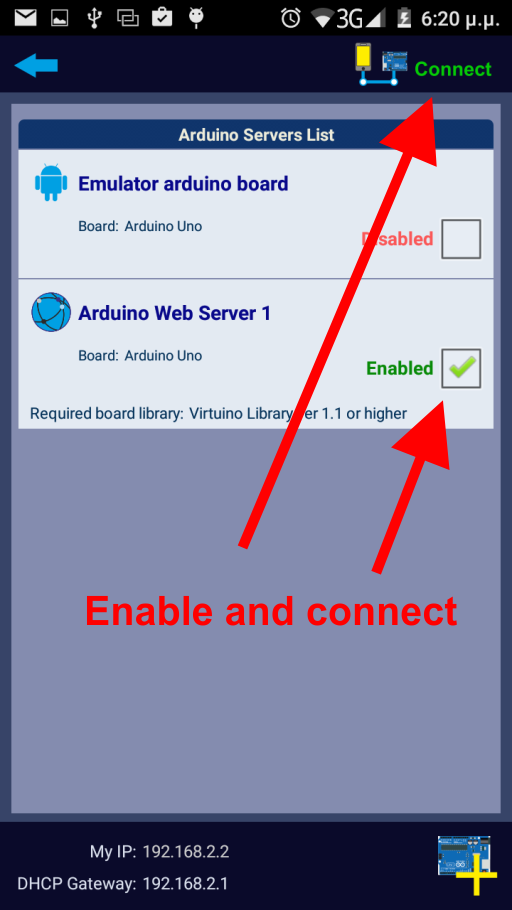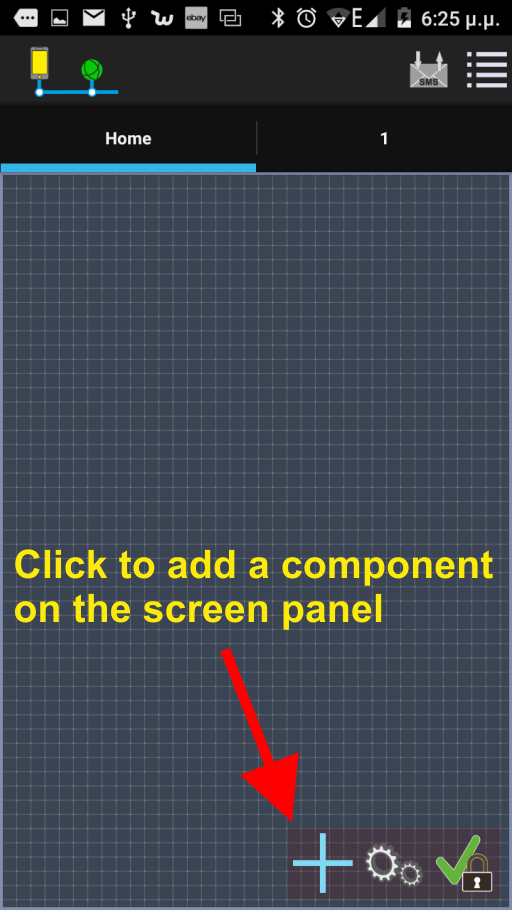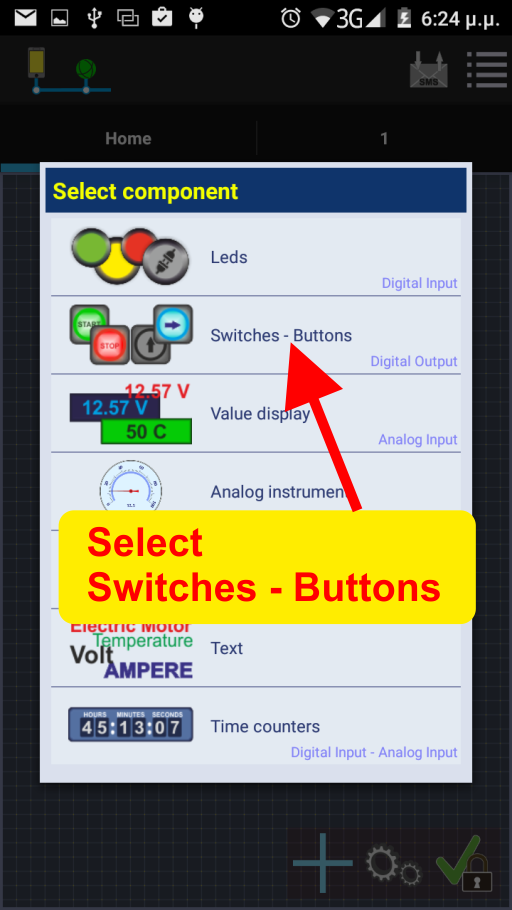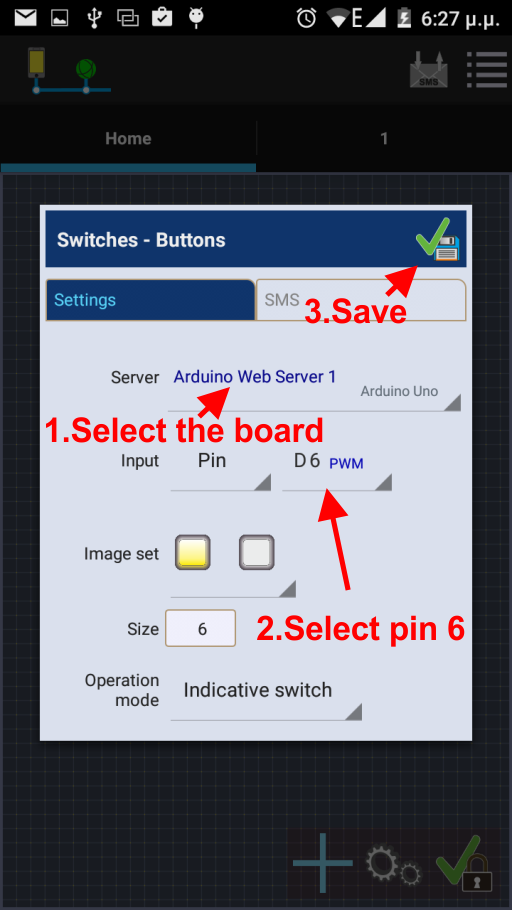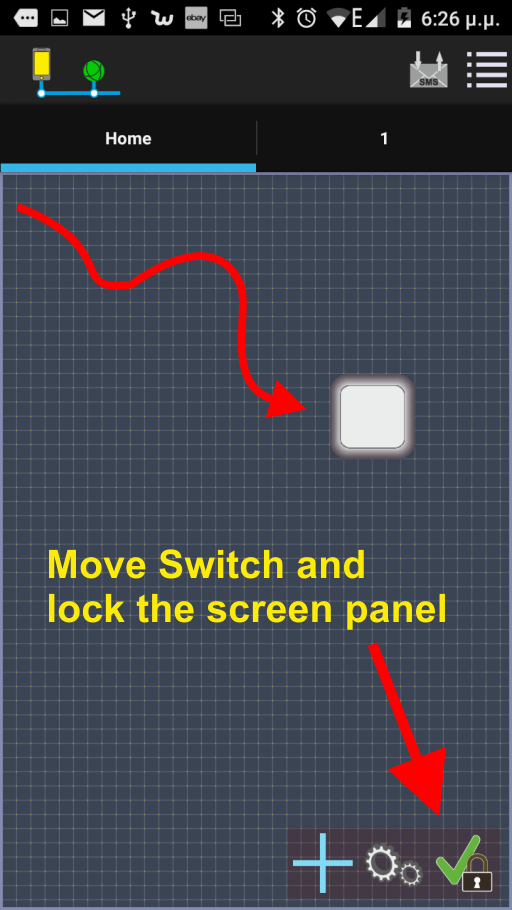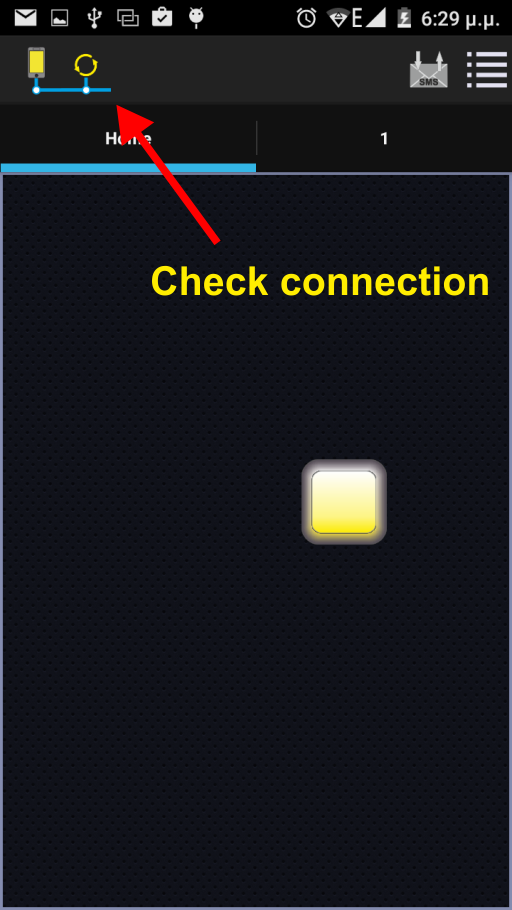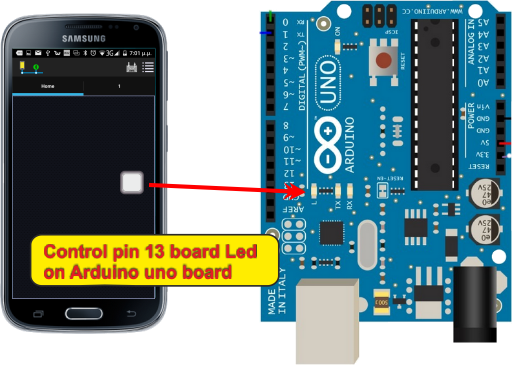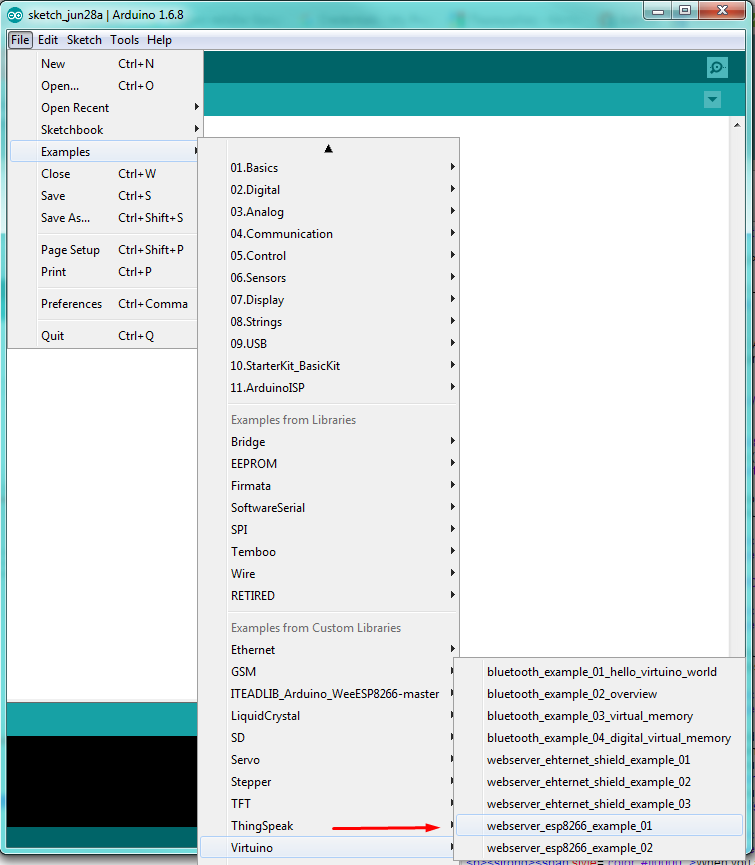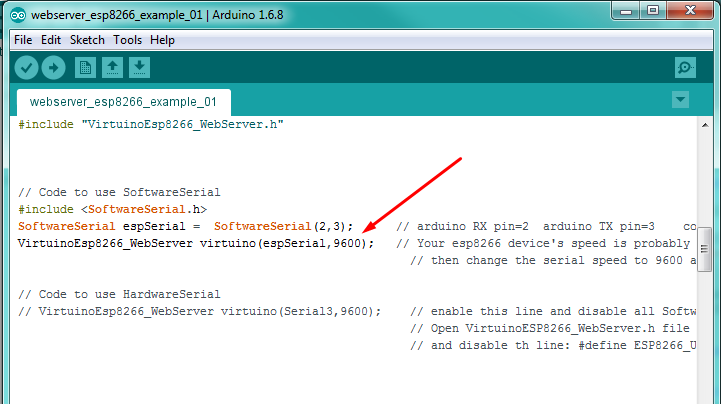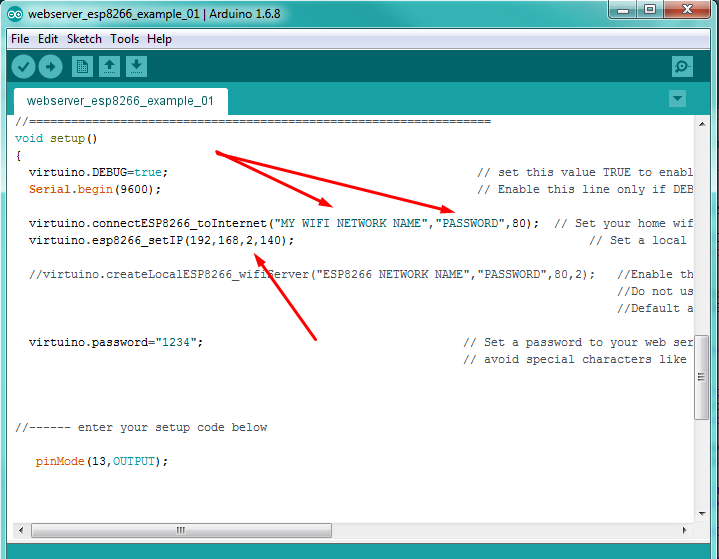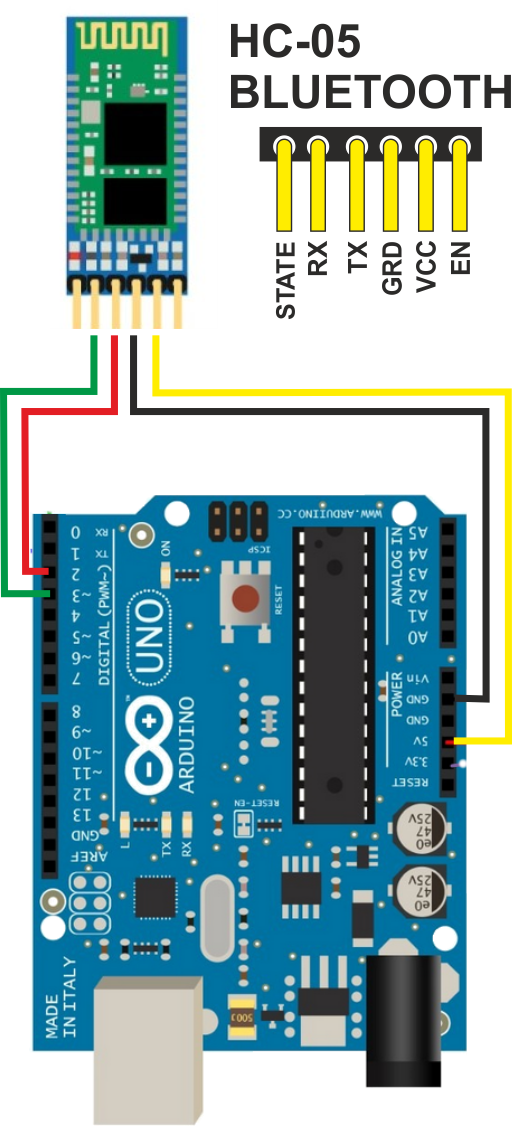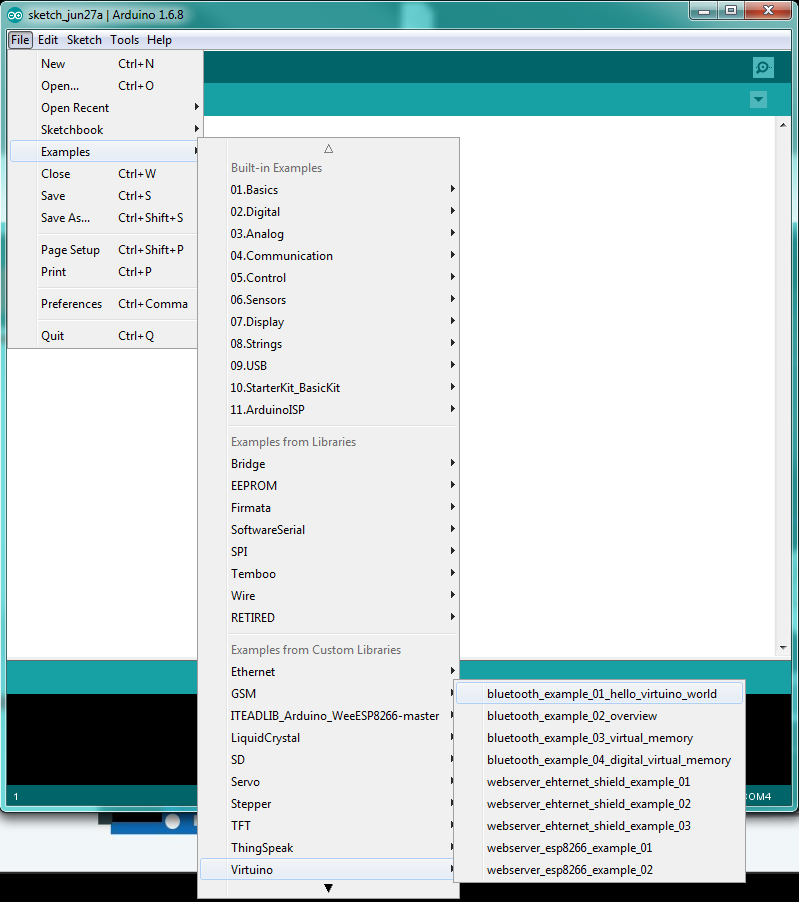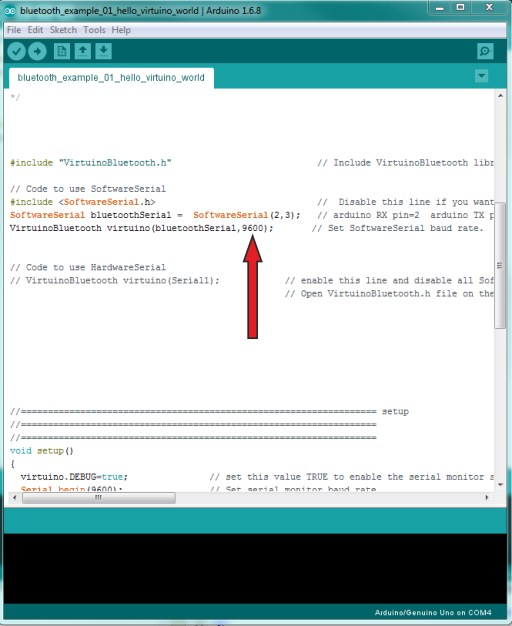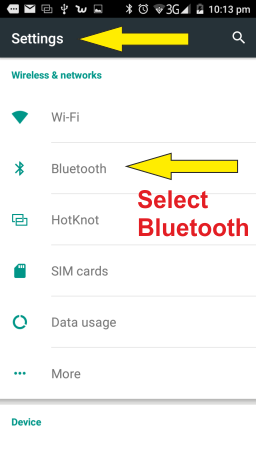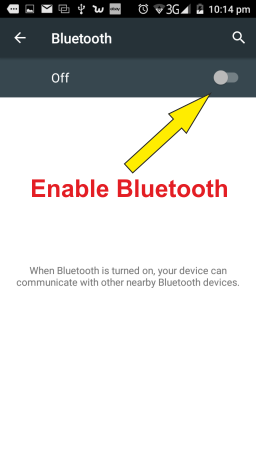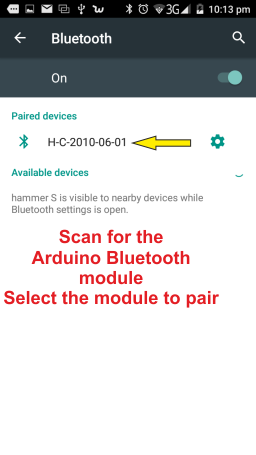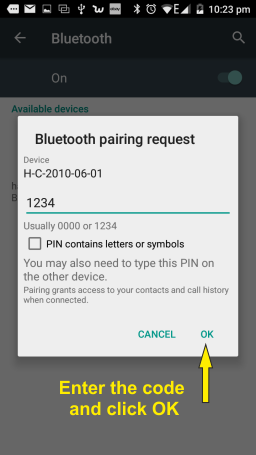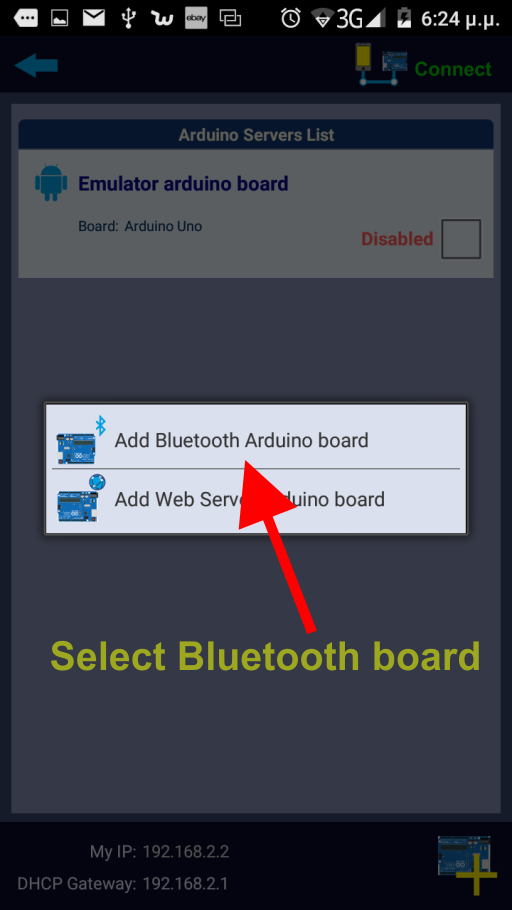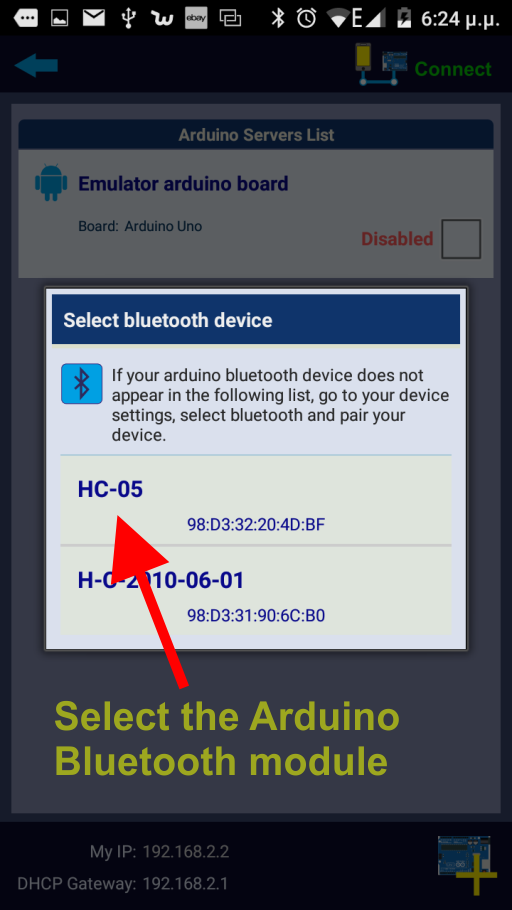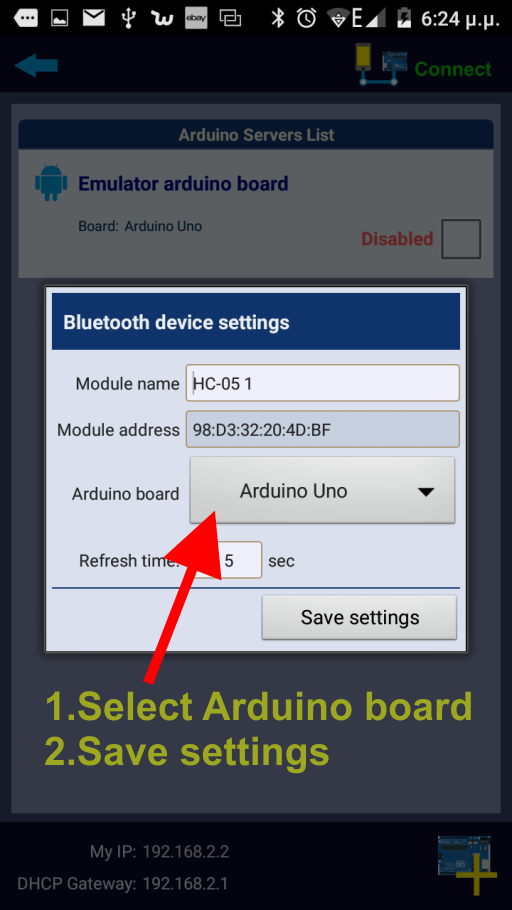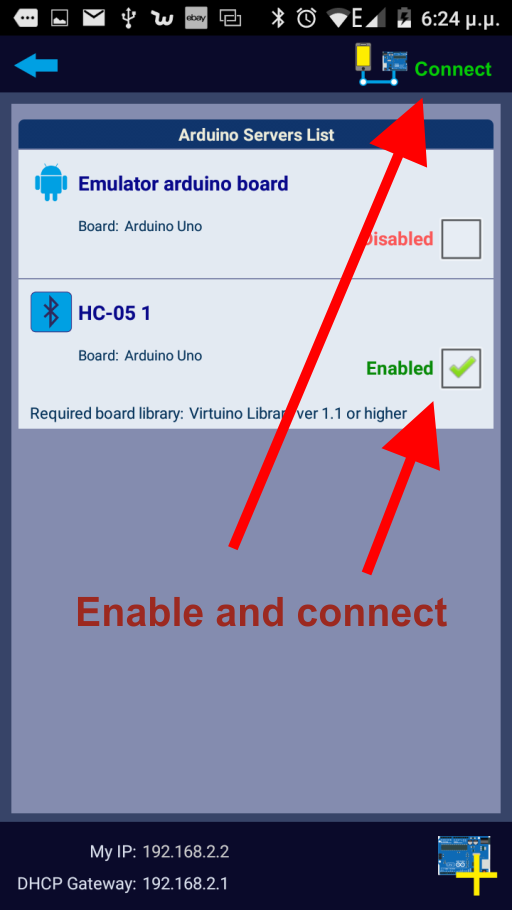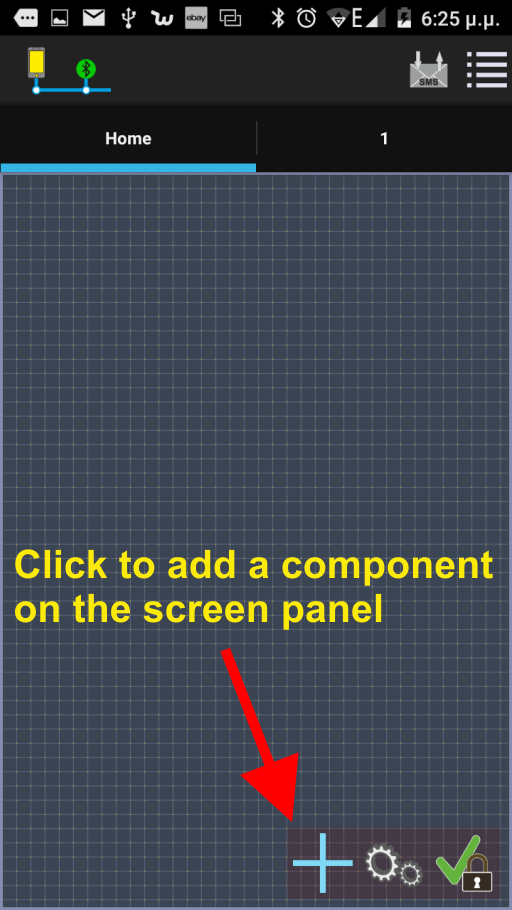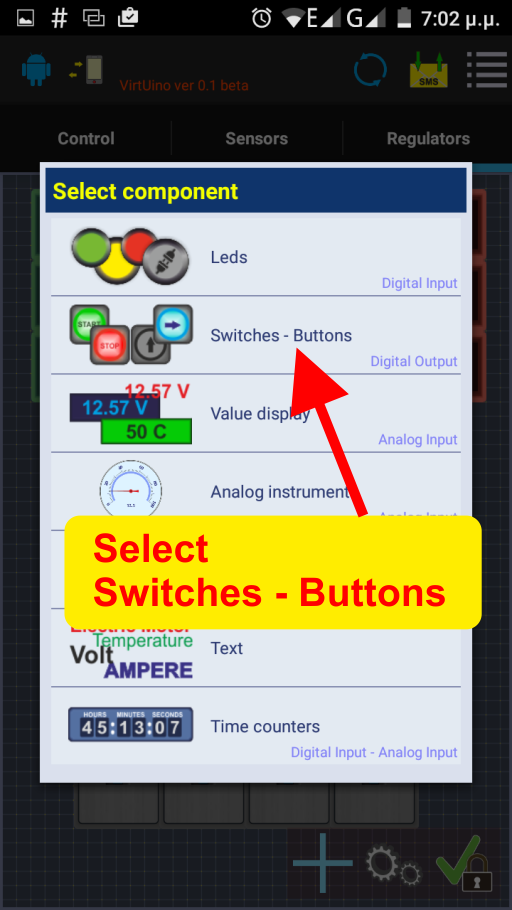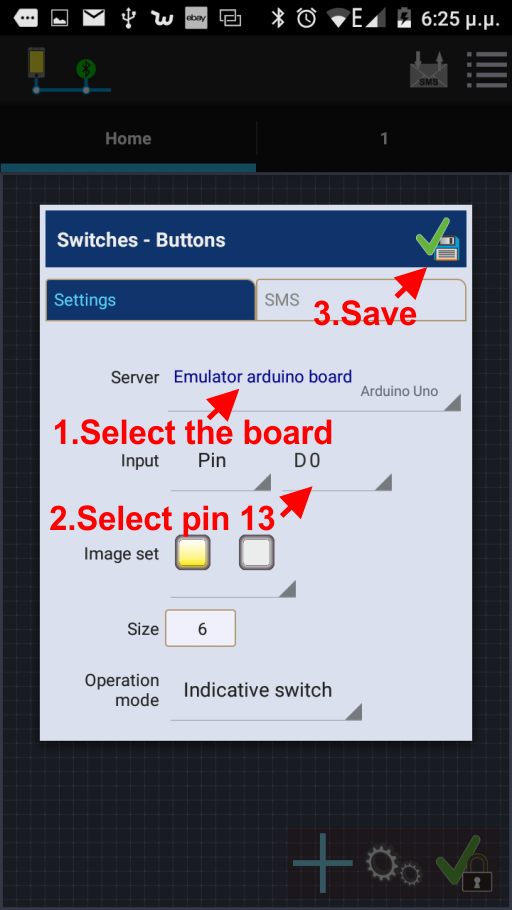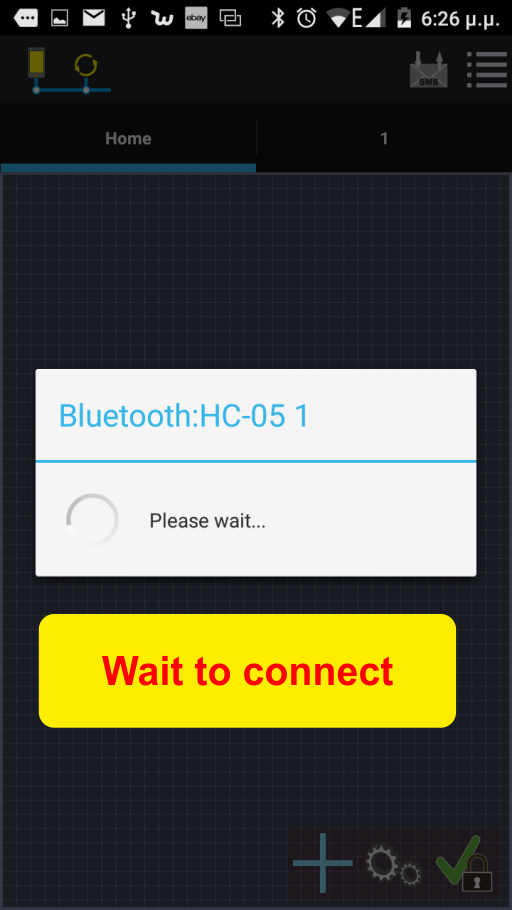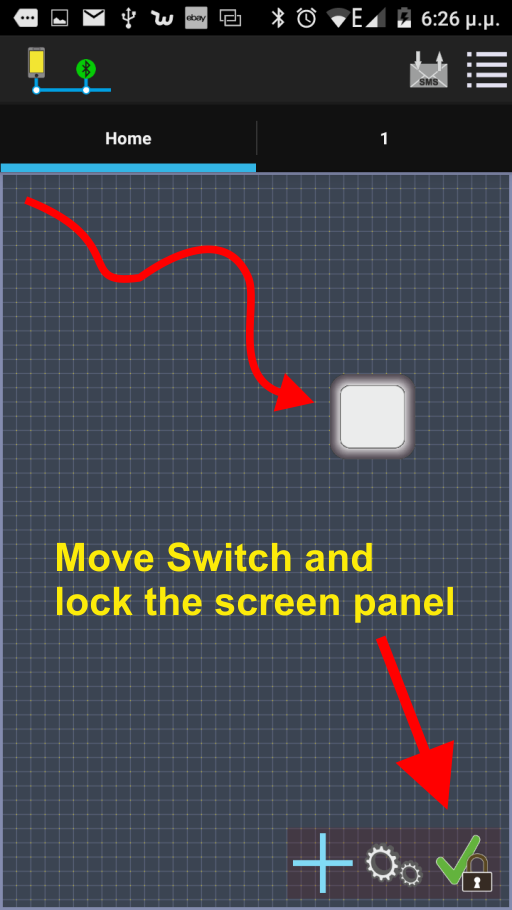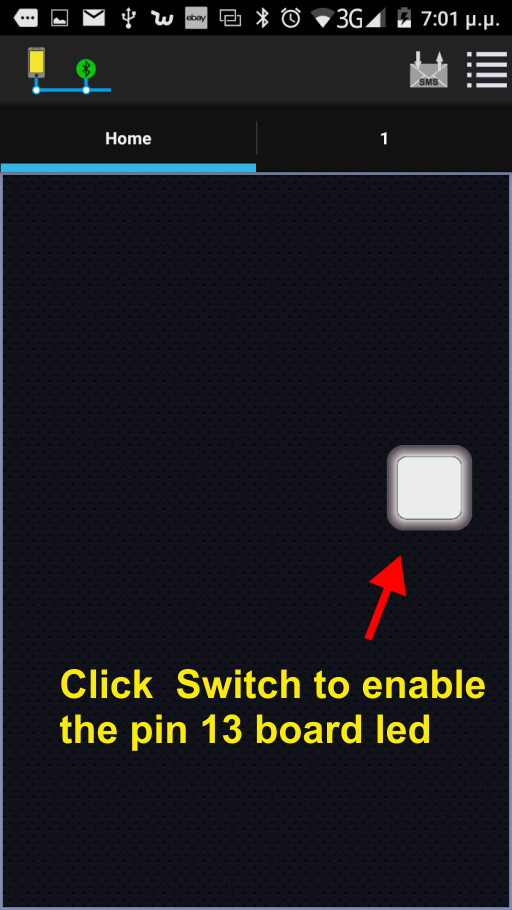Articles
Virtuino
;
document.write(addy26062);
document.write('<\/a>');
//-->\n </script><script type='text/javascript'>
<!--
document.write('<span style=\'display: none;\'>');
//-->
</script>This email address is being protected from spambots. You need JavaScript enabled to view it.
<script type='text/javascript'>
<!--
document.write('</');
document.write('span>');
//-->
</script>/images/stories/virtuino/virtuino_banner_2048_2.png)
Virtuino
1. What is Virtuino: Virtuino is an Android app for monitorig sensos or control electrical devices via Bluetooth, local wifi or Internet
Control Arduino over BLUETOOTH
Control Arduino over INTERNET (Ethernet shield or ESP8266)
Control Arduino over WIFI (ESP8266)
Control Arduino with SMS
Control internet of things server - Thingspeak data monitor
Control at the same time more than one Arduino boards
Visualize your Arduino project.
Create visual interfaces with widgets like LEDs, buttons, switches, value displays, instruments, regulators etc.
Easy to use. You need to add only two or three lines to your Arduino code
2. How to download
3. What you need to use Virtuino
3. Virtuino Examples
Tutorials - Getting started
Getting started
Virtuino - Arduino UNO +Bluetooth HC-05 example
Virtuino - Arduino UNO + Ethernet Shield example
Virtuino - Arduino UNO + ESP8266 example
Video tutorials
Arduino UNO + Bluetooth HC-05 video tutorial
Arduino Mega + ESP8266 wifi module video tutorial
NodeMCU ESP8266 web server video tutorial
WeMos ESP8266 web server video tutorial
Arduino UNO + ESP8266 Upload sensor values to ThingSpeak server video tutorial
Arduino UNO + Ethernet shield Upload sensor values to ThingSpeak server video tutorial
Virtuino Downloads

Download Virtuino App from play strore.
Virtuino Library for Arduino Boards (UNO,MEGA, DUE, NANO etc)
Virtuino Library for standalone ESP8266 & ESP32 modules (NodeMCU, WeMos, ESP8266 etc)
Virtuino Library for STM32 family MCUs
How to install Virtuino library to Arduino IDE software
Virtuino addons
Download Virtuino image pack with 4 switches
Download Virtuino image pack with 14 buttons
How to add the switches and buttons to Virtuino app
Virtuino - Arduino UNO + Ethernet Shield example
 Virtuino on Play Store
Virtuino on Play Store
Virtuino Tutorial 02 : Ethernet Shield Web Server
Tutorial description:
Enable or disable a LED connected to Arduino pin 6 via Virtuino App using Interner connection
Step 1: Arduino connections
Connect a Led to Arduino pin 6

Step 2: Arduino code
Click the link below to download Virtuino Library (Don't unzip the downloaded file)
Virtuino Library ver 1.1 Download
- Run Arduino IDE software to add Virtuino library
- Go to Menu/Sketch/Include Library/Add .ZIP Library
Find and Load Virtuino Library zip file you have just downloaded
- Go to Menu/File/Examples/Virtuino_Library/
- Select: webserver_ethernet_shield_example_01
On the code enter the a correct IP address.
This depends on your router IP
If your Router IP is 192.168.1.1 enter an ip like 192.168.1.150
If your Router IP is 192.168.2.1 enter an ip like 192.168.2.150 etc.
When you are ready connect Arduino board to a USB port and upload the code
Step 3: Virtuino app settings
Enable your Android device internet connection
Run Virtuino app
Virtuino - Arduino UNO + ESP8266 example
 Virtuino on Play Store
Virtuino on Play Store
Virtuino Tutorial 03 : ESP8266 Web Server
Tutorial description:
Enable or disable the Arduino uno board LED of pin 13 via Virtuino App using ESP8266 wifi module
Step 1: Arduino connections
Connect an ESP8266 module to Arduino board as the plan below
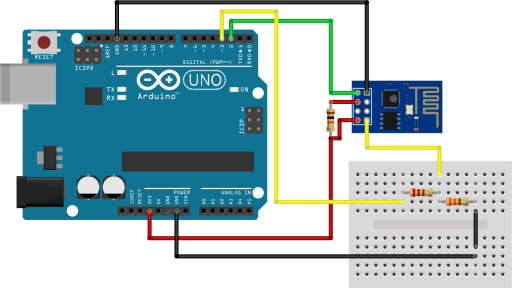
Step 2: Arduino code
Click the link below to download Virtuino Library (Don't unzip the downloaded file)
Virtuino Library ver 1.1 Download
- Run Arduino IDE software to add Virtuino library
- Go to Menu/Sketch/Include Library/Add .ZIP Library
Find and Load Virtuino Library zip file you have just downloaded
- Go to Menu/File/Examples/Virtuino_Library/
- Select: webserver_esp8266_example_01
On the code set the corect baud rate of your esp8266 module
Enter your wifi network name and password
Enter a correct IP address for your ESP8266 module.
This depends on your router IP
If your Router IP is 192.168.1.1 enter an ip like 192.168.1.140
If your Router IP is 192.168.2.1 enter an ip like 192.168.2.140 etc.
When you are ready connect Arduino board to a USB port and upload the code
Step 3: Virtuino app settings
Enable your Android device internet connection
Run Virtuino app
Virtuino - Arduino UNO +Bluetooth HC-05 example
 Virtuino on Play Store
Virtuino on Play Store
Virtuino Tutorial 01 : Bluetooth basic connections
Tutorial description:
Enable or disable the Arduino board LED of pin 13 via Virtuino App using bluetooth
Step 1: Arduino connections
Connect a bluetooth module to Arduino board as the plan below:
HC-05 works perfecty with Virtuino
Step 2: Arduino code
Click the link below to download Virtuino Library (Don't unzip the downloaded file)
Virtuino Library ver 1.1 Download
- Run Arduino IDE software to add Virtuino library
- Go to Menu/Sketch/Include Library/Add .ZIP Library
Find and Load Virtuino Library zip file you have just downloaded
- Go to Menu/File/Examples/Virtuino_Library/
- Select: Example_01_bluetooth
On the code find the line
VirtuinoBluetooth virtuino(bluetoothSerial,9600);
If your bluetooth module has different baud rate set the correct serial speed
The baud rate of new HC-05 modules is 9600 bps
When you are ready connect Arduino board to a USB port and upload the code
Step 3: Android device settings
Go to your Android device Bluetooth settings
Enable bluetooth and wait until your device scans for other bluetooth devices nearby
Pair your Android device with Arduino bluetooth module. (The password is usally 1234)
These settings need to be executed once only