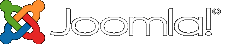Administrator Components
- Details
- Category: Components
- Published on Saturday, 01 January 2011 00:00
- Written by Joomla!
- Hits: 140
All components are also used in the administrator area of your website. In addition to the ones listed here, there are components in the administrator that do not have direct front end displays, but do help shape your site. The most important ones for most users are
- Media Manager
- Extensions Manager
- Menu Manager
- Global Configuration
- Banners
- Redirect
Media Manager
The media manager component lets you upload and insert images into content throughout your site. Optionally, you can enable the flash uploader which will allow you to to upload multiple images. Help
Extensions Manager
The extensions manager lets you install, update, uninstall and manage all of your extensions. The extensions manager has been extensively redesigned, although the core install and uninstall functionality remains the same as in Joomla! 1.5. Help
Menu Manager
The menu manager lets you create the menus you see displayed on your site. It also allows you to assign modules and template styles to specific menu links. Help
Global Configuration
The global configuration is where the site administrator configures things such as whether search engine friendly urls are enabled, the site meta data (descriptive text used by search engines and indexers) and other functions. For many beginning users simply leaving the settings on default is a good way to begin, although when your site is ready for the public you will want to change the meta data to match its content. Help
Banners
The banners component provides a simple way to display a rotating image in a module and, if you wish to have advertising, a way to track the number of times an image is viewed and clicked. Help
Redirect
The redirect component is used to manage broken links that produce Page Not Found (404) errors. If enabled it will allow you to redirect broken links to specific pages. It can also be used to manage migration related URL changes. Help
Contacts
- Details
- Category: Components
- Published on Saturday, 01 January 2011 00:00
- Written by Joomla!
- Hits: 60
The contact component provides a way to provide contact forms and information for your site or to create a complex directory that can be used for many different purposes. Help
Search
- Details
- Category: Components
- Published on Saturday, 01 January 2011 00:00
- Written by Joomla!
- Hits: 59
Joomla! 2.5 offers two search options.
The Basic Search component provides basic search functionality for the information contained in your core components. Many extensions can also be searched by the search component. Help
The Smart Search component offers searching similar to that found in major search engines. Smart Search is disabled by default. If you choose to enable it you will need to take several steps. First, enable the Smart Search Plugin in the plugin manager. Then, if you are using the Basic Search Module replace it with the Smart Search Module. Finally, if you have already created content, go to the Smart Search component in your site administrator and click the Index icon. Once indexing of your content is complete, Smart Search will be ready to use. Help.
Content
- Details
- Category: Components
- Published on Saturday, 01 January 2011 00:00
- Written by Super User
- Hits: 72
The content component (com_content) is what you use to write articles. It is extremely flexible and has the largest number of built in views. Articles can be created and edited from the front end, making content the easiest component to use to create your site content. Help
Users
- Details
- Category: Components
- Published on Saturday, 01 January 2011 00:00
- Written by Joomla!
- Hits: 60
The users extension lets your site visitors register, login and logout, change their passwords and other information, and recover lost passwords. In the administrator it allows you to create, block and manage users and create user groups and access levels. Help
Please note that some of the user views will not display if you are not logged-in to the site.